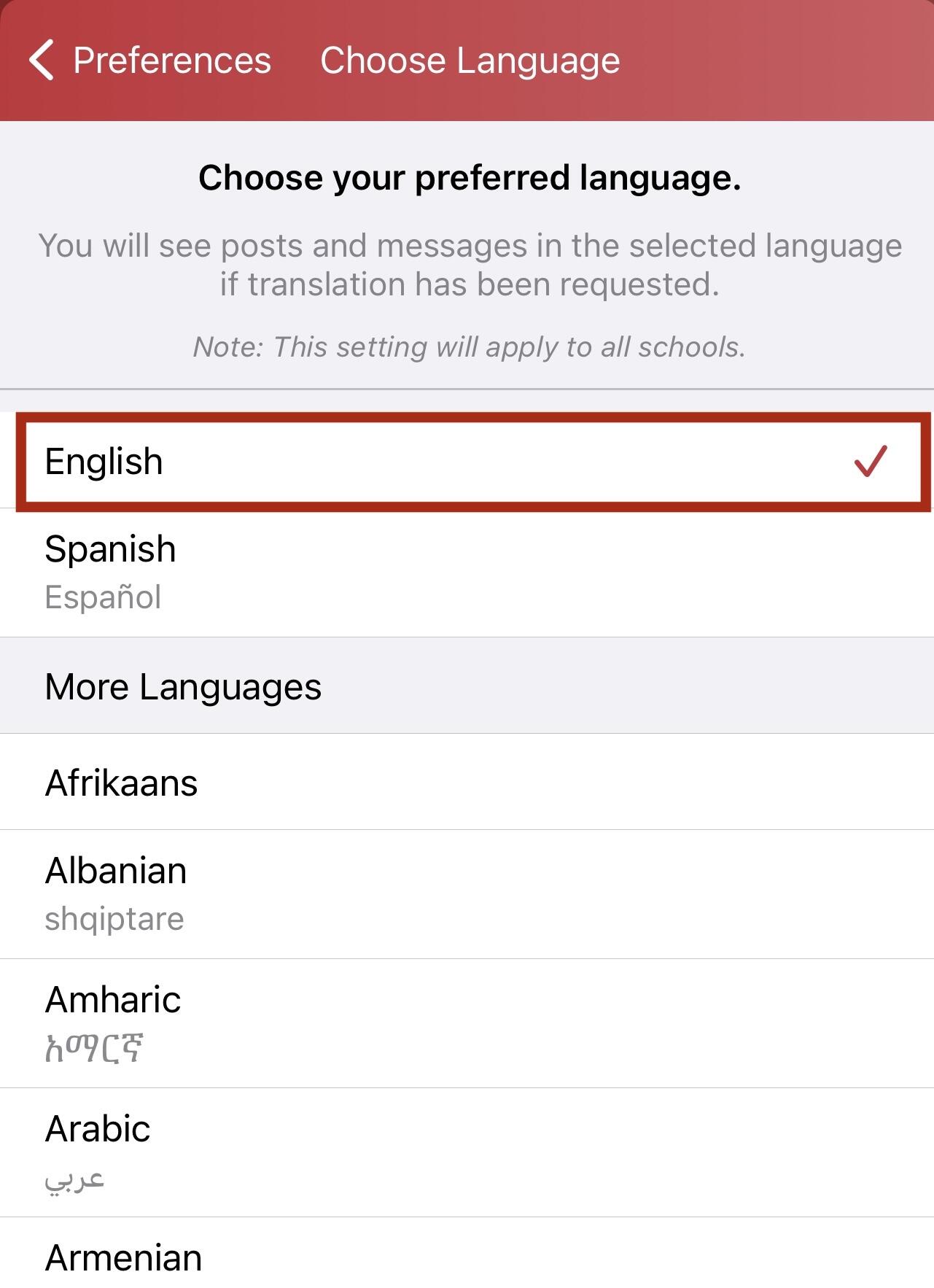Udhëzimet e rregullimeve të gjuhës
Për të rregulluar parametrat e gjuhës suaj në ParentSquare dhe për të marrë postime në gjuhën tuaj të preferuar, ndiqni këto hapa:
Duke përdorur një shfletues uebsajti:
- Shko në faqen e internetit të ParentSquare dhe regjistrohu.
- Kliko mbi shigjetën poshtë pranë emrit tënd, të vendosur në këndin e sipërm të djathtë të faqes.
- Zgjidh "Llogaria ime" nga menuja drop-down.
.png?mask=1)
- Në anën e majtë, kliko mbi "Rregullimet e gjuhës."
.png?mask=1)
- Zgjidhni gjuhën tuaj të preferuar nga menuja drop-down.
- Mos harroni të klikoni butonin "Ruaj" për të konfirmuar zgjedhjen tuaj.
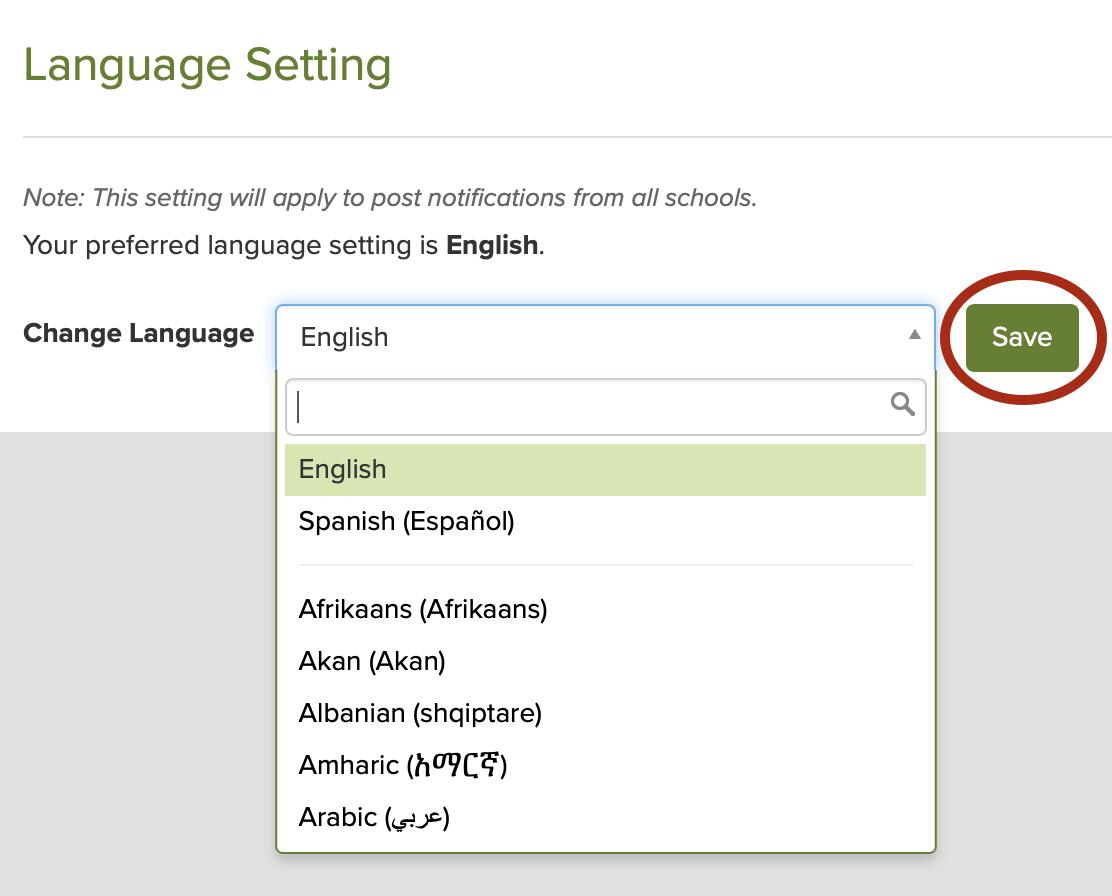
Duke përdorur aplikacionin celular:
- Hapni aplikacionin mobil ParentSquare në pajisjen tuaj.
- Ky veprim do të ndryshojë gjuhën për postimet që ju dërgohen automatikisht.
Shënim: Nëse dëshironi të ndryshoni gjuhën brenda ndërfaqes së përdoruesit të aplikacionit (UI), ju lutemi vizitoni lidhjet e mëposhtme për udhëzime të hollësishme bazuar në llojin e pajisjes suaj
- Për pajisjet iOS: Ndrysho gjuhën në iOS
- Për pajisjet Android: Ndrysho gjuhën e sistemit në Android
Si për shfletuesin e faqes së internetit ashtu edhe për aplikacionin mobil:
- Navigoni në ekranin e shtëpisë.
- Në këndin e sipërm të djathtë, shtypni shufrat e trefishta (mobile) ose kliko emrin tuaj (website) për të hyrë në menu.
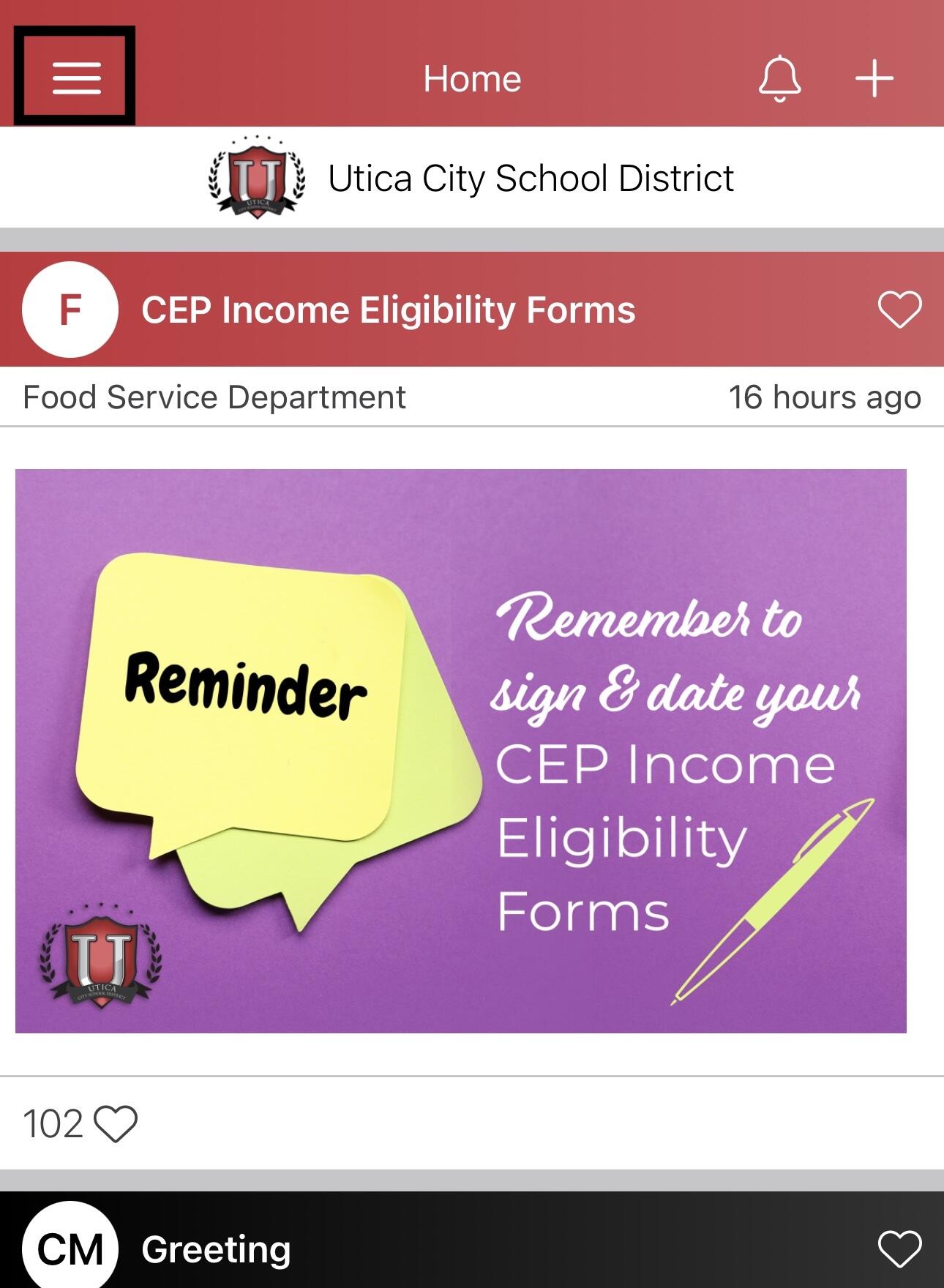
- Zgjidh "Llogari" dhe pastaj zgjidh "Preferencat".
.jpg?mask=1)
- Brenda ekranit të Preferencave, lokalizoni opsionin "Gjuha".
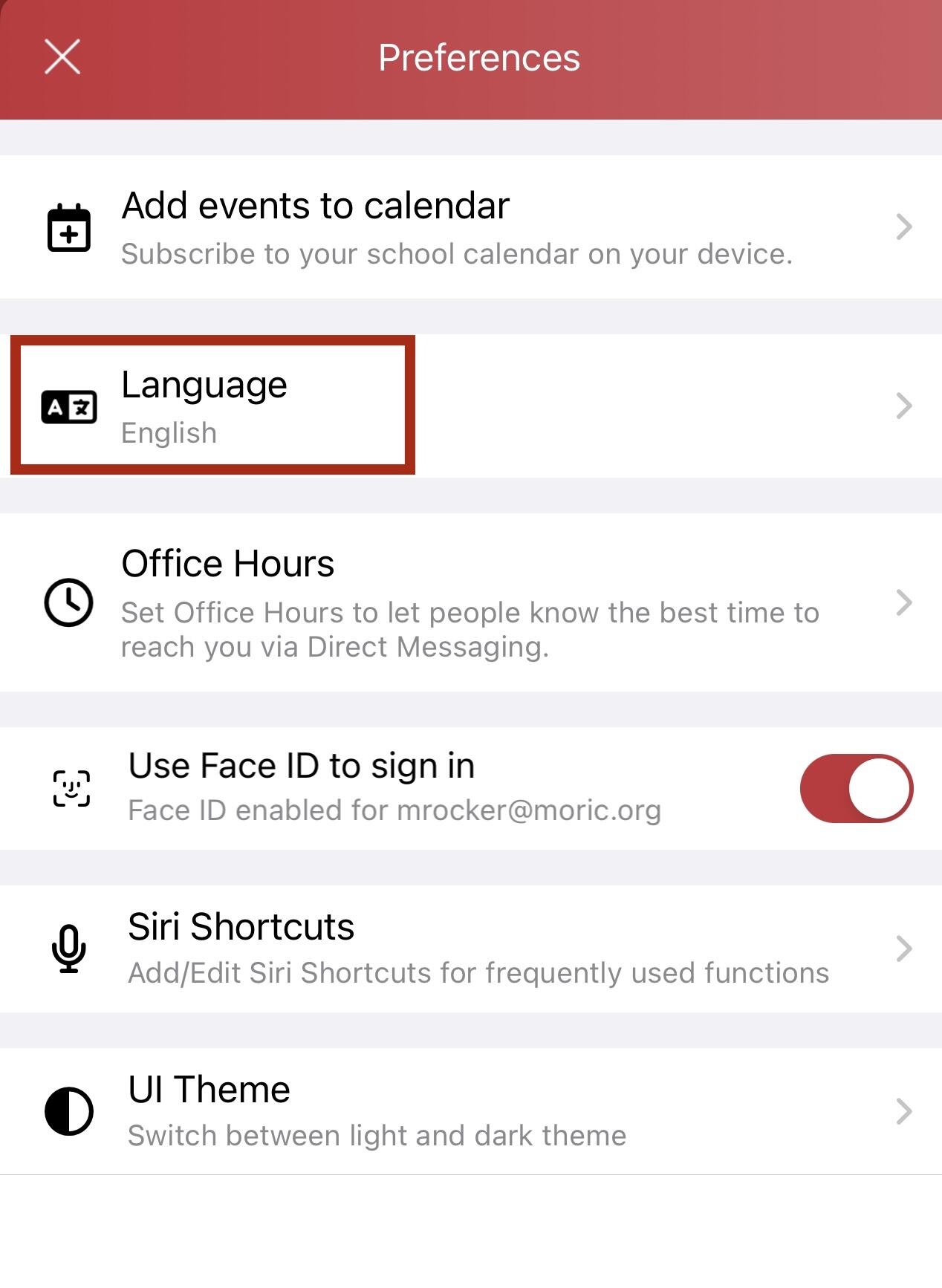
- Zgjidhni gjuhën tuaj të preferuar dhe do të filloni të merrni të gjitha mesazhet postare në gjuhën tuaj të zgjedhur.